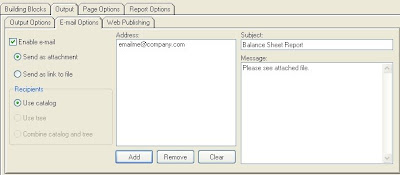
Procedure:
- Click Output Tab >> Output options - make sure it is set to FRx Drill Down Viewer
- Click Output Tab >> E-mail Options - mark Enable e-mail, mark Send as attachment, mark Use catalog
- Address: Click Add. Type e-mail address on "add individual user". Click Add and then Ok.
- Subject - it could be name of your report
- Write your Message
- Verify your report date
- Click Generate Report
No report will be shown on screen because it will appear as your attachment.
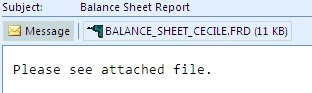
Tips: This process is paper less. You will save time printing all reports and sending hard copies. You may want to test this first using your email address to verify if your setup is correct.



No comments:
Post a Comment