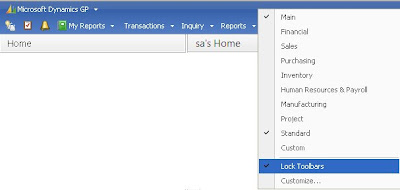
You can move the main Dynamics GP toolbars to make your navigation more convenient. You can play around with it anytime as it is user specific setup.
Right click on the main tool bar (blue area), unmark Lock Toolbars.
Start to drag and drop the fields.
Once you are satisfied with their position, mark the "Lock Toolbars". In my example, I moved Microsoft Dynamics GP to the right, second row and report icons to the left.
You can also remove unnecessary series home page like Field Service, Project, Inventory, etc. if you are not using them. This will give more room on your navigation pane.
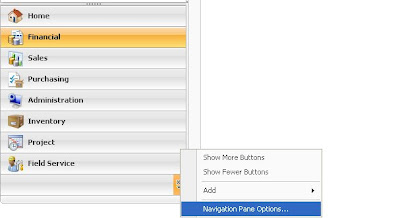
Click the bottom yellow arrow >> Navigation Pane Options >> Unmark the checkboxes of display series button.
Tips: Maximize the use of Series homepage. It shows you all navagation menu for Transactions, Inquiry, Reports, Cards, Routines and Setup. You can click the show and hide button on each menu to save time scrolling up and down to see other fields within your screen.




No comments:
Post a Comment